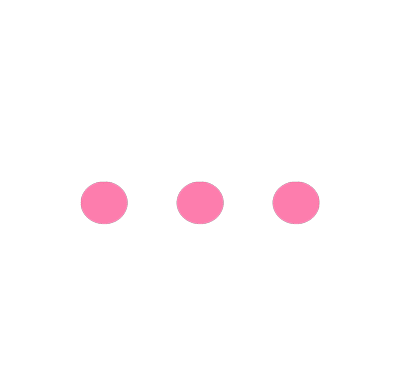Payment via MTL Click Application
Credit Card
- Select “Premium Payment”.
- Select the policy to pay.
- Check the payment amount.
- Select the payment channel > Credit Card.
- Choose card owner’s bank. (Kasikornbank, Siam Commercial Bank, and other banks)
- The system will enter to the bank gateway.
- Check the information and confirm payment.
- The payment is completed.
SCB Debit Card
- Select Premium Payment Menu.
- Select the policy to pay the premium.
- Check the premium amount.
- Select the channel. > SCB Debit Card
(Customers must first connect the debit card which can be done once in the first time, and the customers are able to disconnect.) - Review the information and confirm the payment.
- The payment is successful.
Counters (Counter Service, Banks, MTL Branches)
- Select “premium payment”.
- Select the policy to pay.
- Check the payment amount.
- Select the payment channel > counters (Counter Service, Banks, MTL Branches).
- The system will display Barcode/QR Code.
- Barcode/QR Code can be scanned at the payment counters.
- The payment is completed.
Remark: The payment status cannot be checked via the application if the payment is made at the counter service. (The Company will receive the payment from the counter service within 3 business days.) You can check the payment status by calling Tel. 1766.
KPlus Application
- Select “Premium Payment”.
- Select the policy to pay.
- Check the payment amount.
- Select the payment channel > KPlus Application
- Insert the phone number linked with KPlus accounts.
- The system will show a notification that the premium is required to be paid on KPlus.
- Open KPlus Application.
- Check the order for payment via Notification Menu.
- Check the information and make payment.
- The payment is completed.