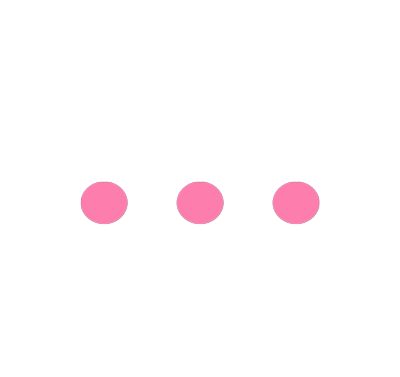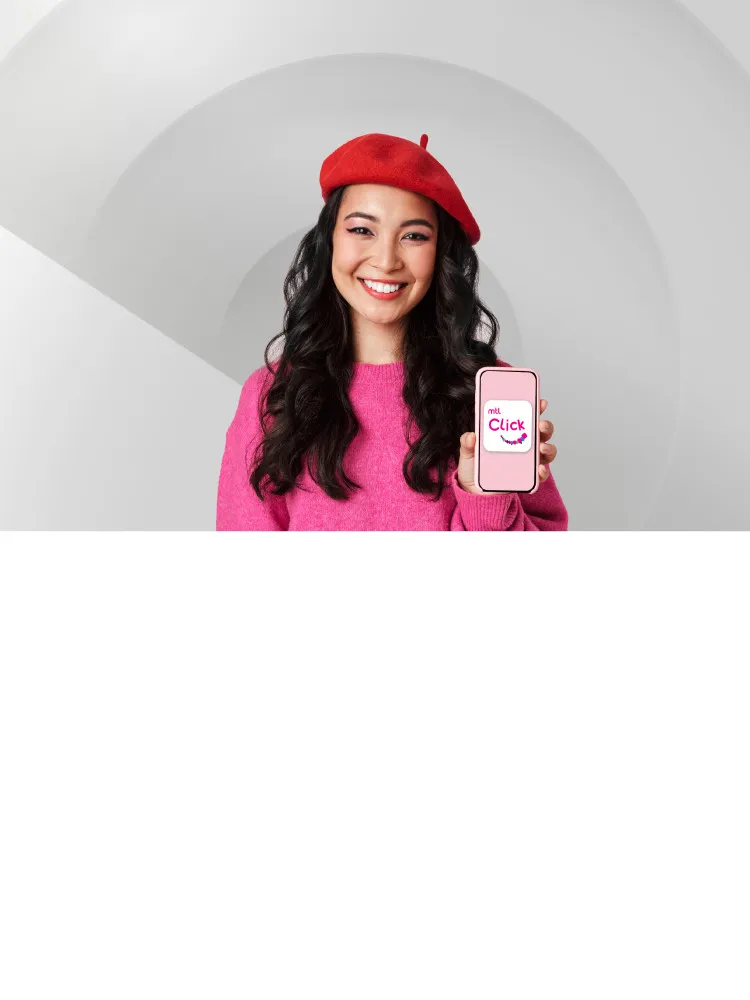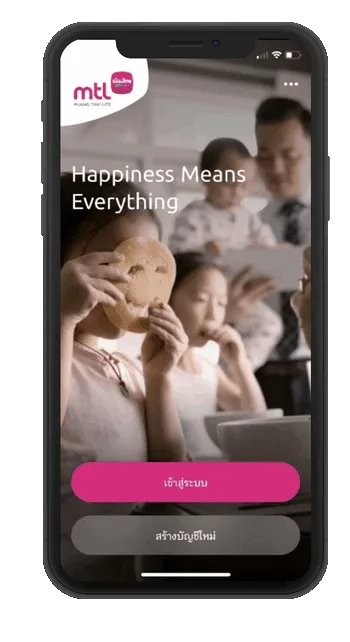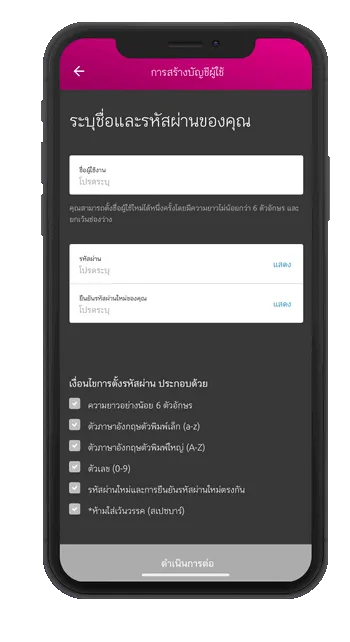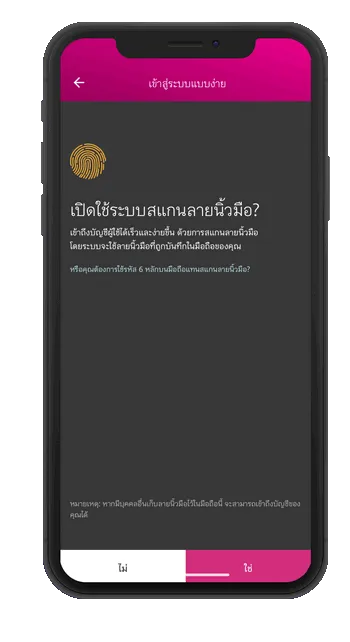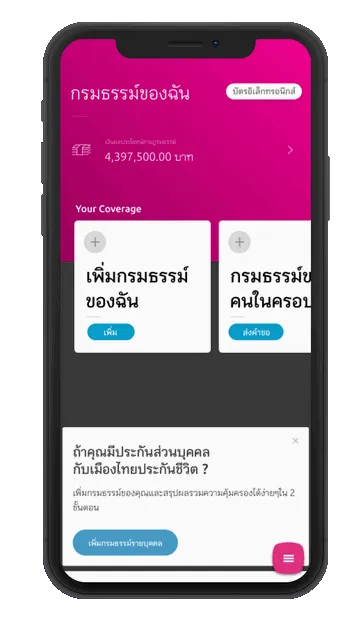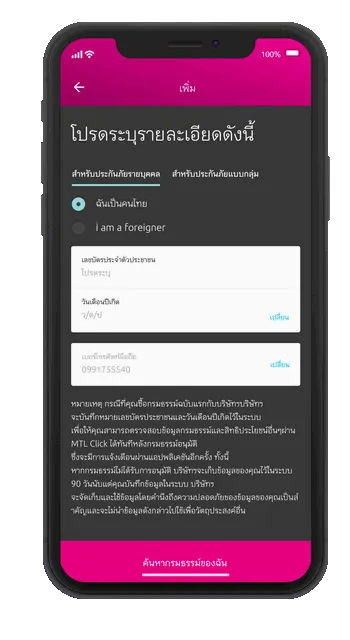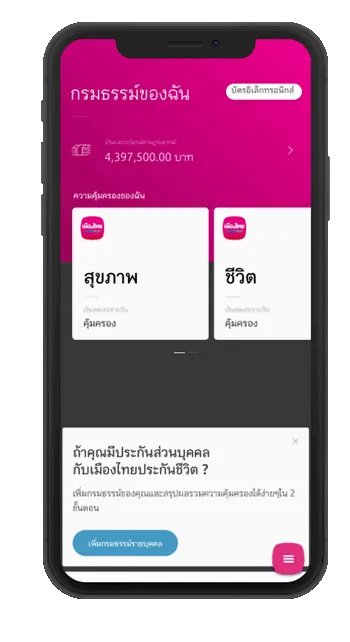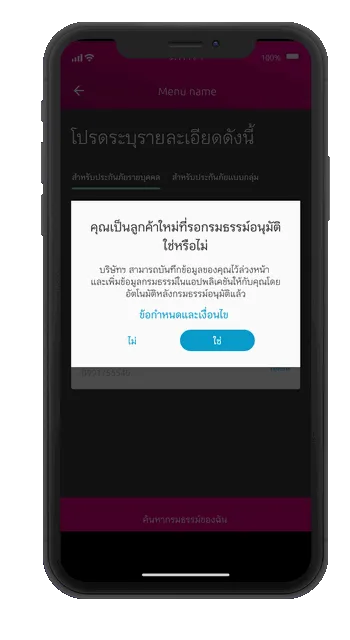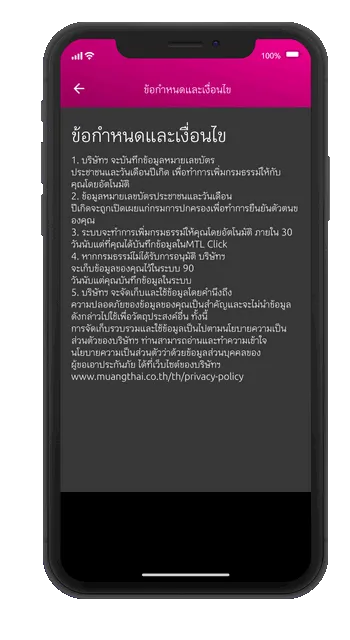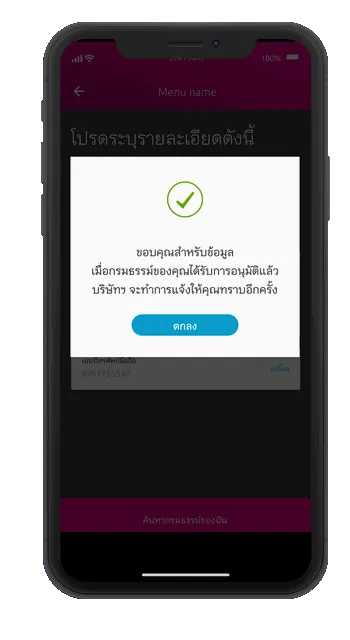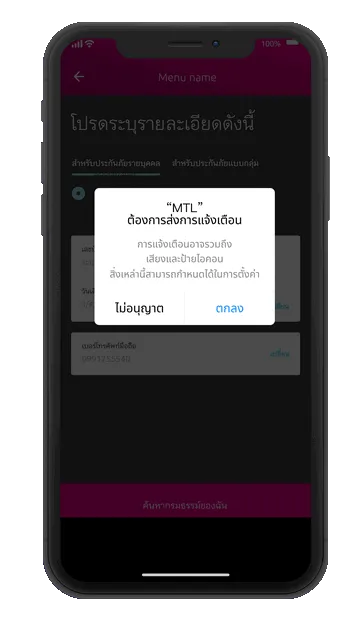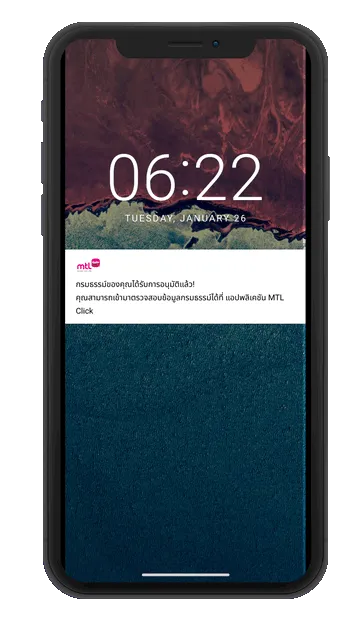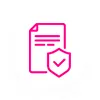Q: Where is the main menu?
A: At the bottom right of the application, it has 3 horizontal lines.
Q: If MTL Click is down, what can I do?
A: In case of usage issue for MTL Click, the first step is try updating the application to the latest version and restart the device before trying again. After following the steps, if it is still not working, please contact Tel. 1766, 24/7.
Q: If the application unexpectedly stops functioning or cannot open, what should I do?
A: First, please try updating the application to the latest version and restart the device before trying again. After following the steps, if it is still not working, please contact Tel. 1766, 24/7.
Q: On which devices can I use the application?
A: The application can be used on iOS or Android mobile phones only.
Q: Do I have to apply for MTL Click at Customer Service Center?
A: Customers can download the application via Play Store (for Android) or App Store (for iOS) and create a new account to promptly use the application.
Q: If I change my device, can I still use the services?
A:
- If you use the same mobile number registered in the application, you can download the application and fill in your username and password to promptly use the application.
- For a new mobile number, you can update information of your phone number and email at Profile & Settings > My Personal Information > Contact > Edit
- If you use a new device, new phone number, and forget username and password, please contact Tel. 1766 to update the new mobile number to use MTL Click application.
Q: Can I use MTL Click on different devices at the same time?
A: No, the system will automatically log out on the device you are using when you log in on another device.
Q: Can I turn off notifications of some items?
A: To turn off/on notifications on different items, click to edit in Profile & Settings > Settings > Notification.
Q: How can I change my profile picture?
A: To change your profile picture, click the menu and then "Profile & Settings". You can simply change your profile picture by clicking on the present picture and browse the picture from your gallery or take a new photo.
Q: How can I update my personal data (such as phone number)?
A: To update or edit your personal data, click "Profile & Settings" and choose "My Personal Information".
Q: How can I update my policy details?
A: Click "Profile & Settings" and "My Policy". You can update the information of each policy or all at a time.
Q: How can I update the latest version of application?
A: You can update it via Play Store (for Android) and App Store (for iOS).
Q: Can I use this application for both individual and group insurance policies?
A: You can use the application, regardless of policy types.
Q: How can I change language?
A: To change language, go to "Profile & Settings" > "Settings" > "Language". You can choose either English or Thai.