Sorry, Page Not Found
this page is unknown or does not exist.

กำลังโหลดหน้าเว็บไซต์
รอสักครู่น้า
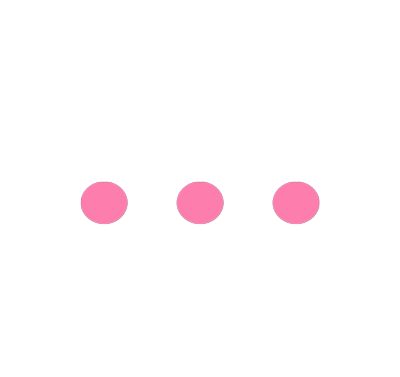

กำลังโหลดหน้าเว็บไซต์
รอสักครู่น้า
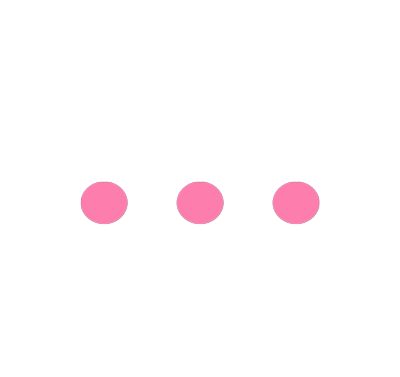
Sorry, Page Not Found
this page is unknown or does not exist.
** You can compare only 3 types of insurance.